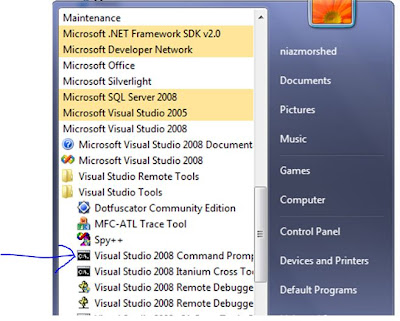Step by Step Of Creating a Windows Service in C#.NET
Suppose We are going to create a windows service in C# and it's name is (
Secondservice) and it write a text file in every 10 second
Start:
Go to: All Programme---->Microsoft Visual
Studio---->Create---->new---->Windows---->WindowsService--->ok
SolutionExplorer(Right Side of the Widow)--->Right Button Click--->Rename
Now rename it as SecondService
At middle part of the window click on the
click here to switch to code view Write the following code:
Now go to the SecondService.cs(Design) Page:
n the Blank part Click Right----->Add Installer then two new item is
added
SeconService and
ServiceprocessInstaller
Now Putting Mouse on
SecondSErvice
RightButton--->Properties
Write as following Picture shows
Now Putting Mouse on
ServiceprocessInstaller
RightButton--->Properties
Write as following Picture shows
After this go to solution Explorer Right button
Click----->Build
After Successfully Building
Go to Source locaton of the Project
SeconServie----->bin----->Debug
Now Copy the source location path Suppose(
G:\c-sharp\SecondService\SecondService\bin\Debug )
Now go to AllProgramme--->Microsoft Visual Studio---->Visual Studio
Tool--->visual studio 2008 command promt
After that Paste source location you copied earlier
then Write
installutil SecondService.exe
press Enter
After Successfull installation
Go to
All programme-------->Computer------>RightClick----->Manage
Click on Service item as indicated in the following picture
Now At the Right Side We can see there are a service named
SeconService
the Click Right button on SecondService item --------->Start